Phantom Wallet #
This wallet can be installed on your device in two ways:
- Extension in the browser (preferably Google Chrome), if installed on a computer.
- Application, if installed on an Android or iOS mobile device.
For greater convenience, you can install the wallet on both devices.
Installing the extension #
If you want to install Phantom as a browser extension, you need to download and install it from the Chrome web store:
https://chrome.google.com/webstore/detail/phantom/bfnaelmomeimhlpmgjnjophhpkkoljpa
Download the extension only from reliable sources!
After downloading, you will need to create a new wallet (if you have not used it before). When creating a wallet, use a strong password and take care of the safety of your assets!
After you have created a wallet, you will see a secret recovery phrase (also called a mnemonic or seed phrase) generated for your wallet.

Attention! This phrase serves as a way to restore access to the wallet if it is deleted from the device or when transferred to another device. Without this phrase, it is impossible to restore access to the wallet! This phrase must be stored in a secure place - for example, in a special password manager, which will be protected by a strong password or written out on paper. If you have lost access to your phrase or it somehow fell into the hands of third parties, immediately create a new wallet and transfer all assets to it, and forget about the old wallet.
Once you have saved this phrase for yourself, you can proceed to the next step. The system will prompt you to enter several words from your phrase, in the order in which they were located. For example, the fifth, seventh and tenth word. After successful input, you will be taken to your wallet.
Installing the application #
If you want to install Phantom as an application, you need to download and install it from the mobile application store:
Download the application only from reliable sources! Do not try to find this wallet as a separate file, otherwise in the future this will lead to loss of assets in 99% of cases.
Installing the application on a mobile device is identical to installing the extension.
Checking the Seed Phrase #
After you have installed an extension and/or application, it is recommended to check whether you have written down your secret recovery phrase (mnemonic phrase) correctly (especially if this is your first time encountering cryptocurrency wallets). To do this, you need to delete the extension or application and download it again. And then, instead of the “Create a wallet” item, select the I already have a wallet option. After this, you will need to enter your seed phrase in the correct order.
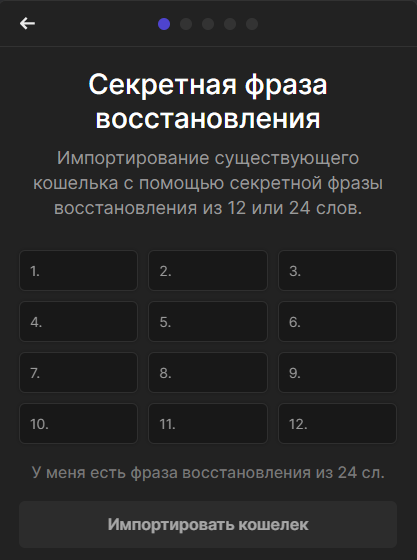
This way, you can not only make sure that the phrase you wrote down is correct, but also get acquainted with the procedure for restoring access to your wallet, which may be useful in the future. And, believe me, it’s better to do this while there are no assets on your wallet!
Creating additional wallets #
If you have only one account on one of the “Golden Clone” game servers, for a full game you only need one wallet in the Phantom application. Those players who have multiple accounts in the game must create several wallets, since one Phantom wallet can only be linked to one game account.
Phantom allows you to create up to 50 wallets in one application account, so it is very convenient for those players who have more than one game account on the Golden Clone servers.
- To create another wallet inside Phantom, you need to click on the circle with the first letter of the current wallet.

- Then click on the current wallet.
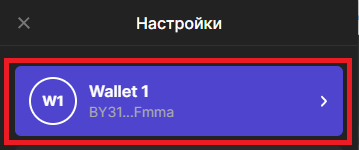
- Then select the option “Add (connect wallet)”.

- And the final touch is “Create a new account”.
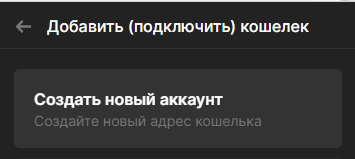
Done - now you have two different wallets that can be connected to different accounts in the game.
Renaming a wallet #
For convenience, you can give your wallets names that are clear to you - the nickname of the main clone or the name of the server to which you will connect it.
To rename a wallet you need to do the following:
- Click on the circle with the first letter of the wallet name (the screenshot is in the Create a wallet subsection, point 1).
- Click on the current wallet (the screenshot is in the Create a wallet subsection, item 2).
- Click on the three dots next to the wallet that you want to rename.
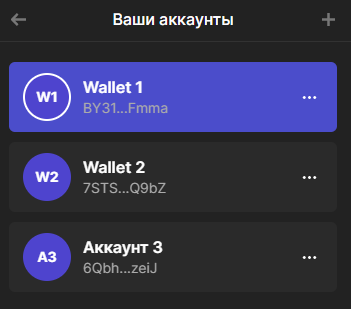
- Select the item - “Account name”.
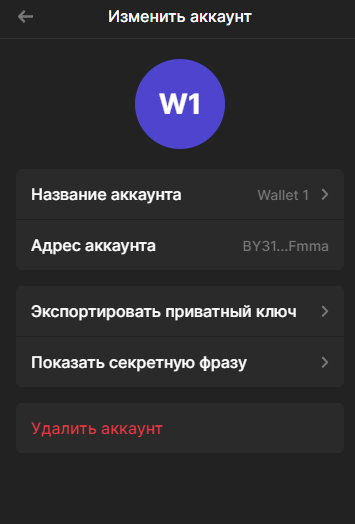
- And enter the names you need.
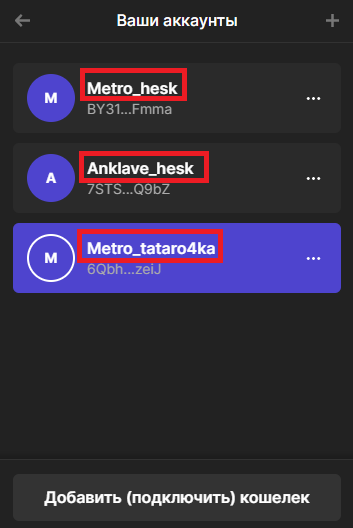
The number of characters in the wallet name is limited to 15 characters.