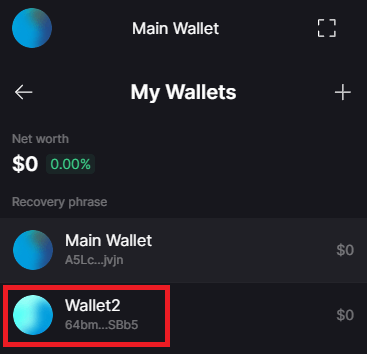Solflare Wallet #
This wallet can be installed on your device in two ways:
- Extension in the browser (preferably Google Chrome), if installed on a computer.
- Application, if installed on an Android or iOS mobile device.
For greater convenience, you can install the wallet on both devices.
Installing the extension #
If you want to install Solflare as a browser extension, you need to download and install it from the Chrome web store:
After downloading, you will need to create a new wallet (if you have not used it before) or restore the wallet using the seed phrase.
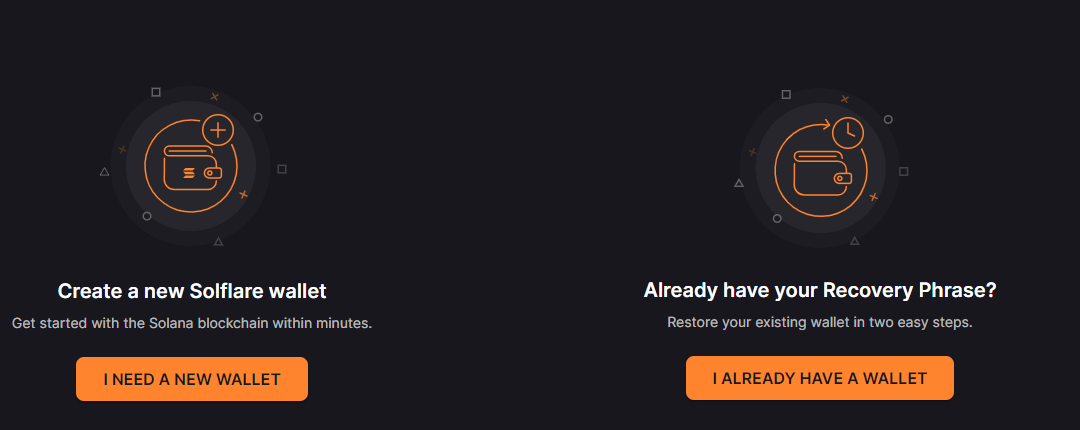
Creating a new wallet #
After you have created a wallet, you will see a secret recovery phrase (also called a mnemonic or seed phrase) generated for your wallet.

Attention! This phrase serves as a way to restore access to the wallet if it is deleted from the device or when transferred to another device. Without this phrase, it is impossible to restore access to the wallet! This phrase must be stored in a secure place - for example, in a special password manager, which will be protected by a strong password or written out on paper. If you have lost access to your phrase or it somehow fell into the hands of third parties, immediately create a new wallet and transfer all assets to it, and forget about the old wallet.
Once you have saved this phrase for yourself, you can proceed to the next step. The system will prompt you to enter several words from your phrase, in the order in which they were located. For example, the fifth, seventh and tenth word. After successful input, you will be taken to your wallet.
Recovery using a seed phrase #
You can also transfer your wallet with all assets from the Phantom app to Solflare. To do this, after installing the extension, you need to select the item - I already have a wallet. Then you need to enter your seed phrase and your wallet with all assets will be displayed in Solflare.
Mobile application installation #
If you want to install Solflare as an application, you need to download and install it from a mobile application store.
Download the extension only from reliable sources!
In the mobile application you can also create a new wallet, or restore an existing one using the seed phrase. All processes in the mobile application are similar to those in the browser extension.
Creating additional wallets #
If you have only one account on one of the “Golden Clone” game servers, for a full game you only need one wallet in the Solflare application. Those players who have several accounts in the game must create several wallets, since one Solflare wallet can only be linked to one game account.
The Solflare wallet allows you to create several wallets in one application account, therefore it is very convenient for those players who have more than one game account on the “Golden Clone” servers.
To create a new wallet inside Solflare, click on the planet icon in the top left corner.
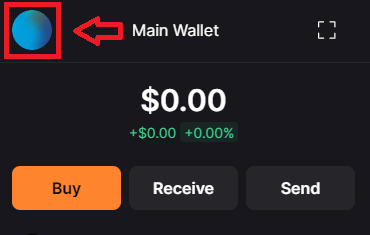
Then click on the plus sign in the right corner.
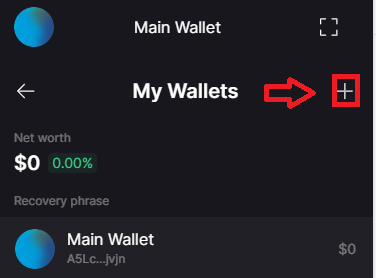
Then select Add wallet from the list.
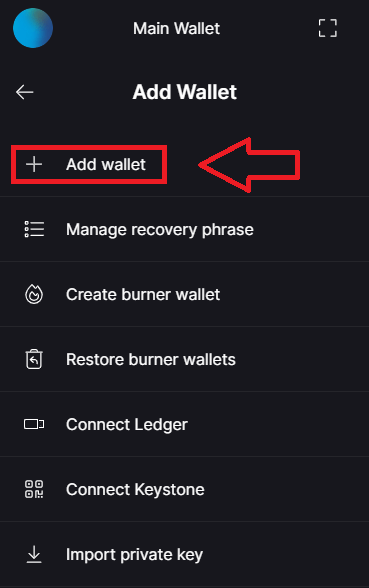
And the last step is to enter the name of the new wallet and click the Add button.
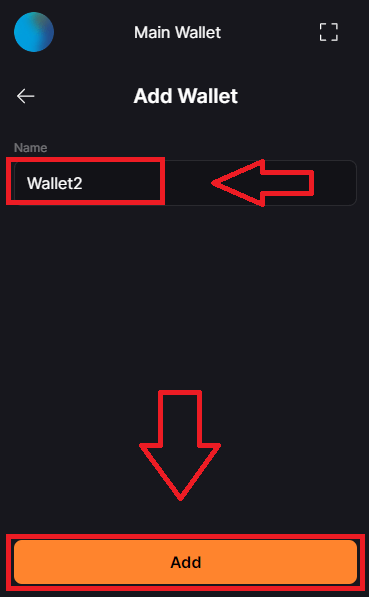
Ready! Your new wallet has appeared in the list and is ready to use.